Import and export
Import bookmarks
- From another browser
-
- Click .
- In the Data import window, select the browser you want to import bookmarks from.
- Select Bookmarks. If you want to import only bookmarks, deselect other options.
- Click the Import button. A window opens notifying you that your bookmarks were successfully imported.
- If necessary, disable the Show bookmarks bar option.
- Click Ok.
- From an HTML file
-
- Click .
- In the Bookmarks bar line on the right, click .
- Specify the path to the file containing your bookmarks and click Open.
The imported bookmarks will be put:
- To the Bookmarks from HTML file folder, if there already were bookmarks in Yandex Browser.
- To the root of the bookmark tree, if there were no bookmarks in Yandex Browser.
You can rename, move, or delete a folder with bookmarks. To learn more, go to Folder structure.
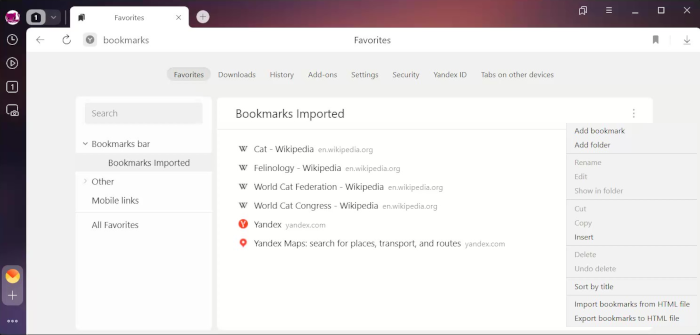
Export bookmarks to files
- Click .
- In the Bookmarks bar line on the right, click .
- Select a place to save your bookmarks file.
- Enter a name for the file and click Save.

