“Page view” goal
- Traffic to a specific page or multiple pages.
- Traffic from an outbound link.
- File downloads.
How to create a “Page view” goal
- In Yandex Metrica, go to the Goals page in the left menu.
- Click Add goal.
- In the Name field, enter a name for the goal to create.
- Select the Page view goal type.
- Specify the desired condition. You can add up to 10 conditions.
- Click Add goal. The created goal will appear in the list of goals. Yandex Metrica will start collecting statistics on it within a few minutes.
- Check whether the goal is working correctly.
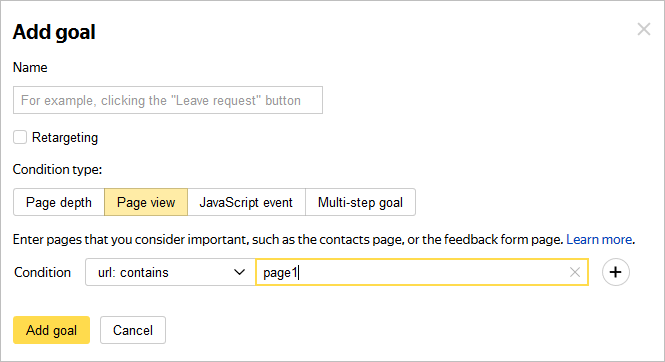
Conditions for tracking a goal
There are several types of conditions available when creating a goal. Conditions are combined with the OR operator, so the goal is considered completed if at least one of the set conditions is met.
| Condition | Description |
|---|---|
| url: matches | Specify the full URL of the target page. |
| url: contains | Specify part of a URL. Use this option if there are multiple target pages and they can be combined with a single condition. Specify as much of the URL as possible so the goal is completed only on the desired pages. Example If the condition is /abc, the goal will be completed on the pages example.com/abc-1, example.com/abc/2, and example.com/abcd. |
| url: begins with... | Only the first part of the URL is specified. Use this condition if you want to track views in subdirectories. Example If the condition is set to https://example.com/abc/, the goal will be completed on the pages https://example.com/abc/1, https://example.com/abc/2, and https://example.com/abc/1/2/3. |
| url: regular expression | Used for tracking URLs that match a custom pattern. |
| Condition | Description |
|---|---|
| url: matches | Specify the full URL of the target page. |
| url: contains | Specify part of a URL. Use this option if there are multiple target pages and they can be combined with a single condition. Specify as much of the URL as possible so the goal is completed only on the desired pages. Example If the condition is /abc, the goal will be completed on the pages example.com/abc-1, example.com/abc/2, and example.com/abcd. |
| url: begins with... | Only the first part of the URL is specified. Use this condition if you want to track views in subdirectories. Example If the condition is set to https://example.com/abc/, the goal will be completed on the pages https://example.com/abc/1, https://example.com/abc/2, and https://example.com/abc/1/2/3. |
| url: regular expression | Used for tracking URLs that match a custom pattern. |
When handling the condition, symbols such as ?, #, &, and dots (.) are removed from the end of the URL. For example, for the URLs http://example.com/?, http://example.com/#, and http://example.com/?var=1&, the comparison will be made with http://example.com/, http://example.com/, http://example.com/?var=1, respectively. To add these symbols, except a dot, to the URL, use the url: regular expression condition.
If you want the goal to be completed for pageviews with URLs containing the plus sign, put %2B in the template in place of the + character.
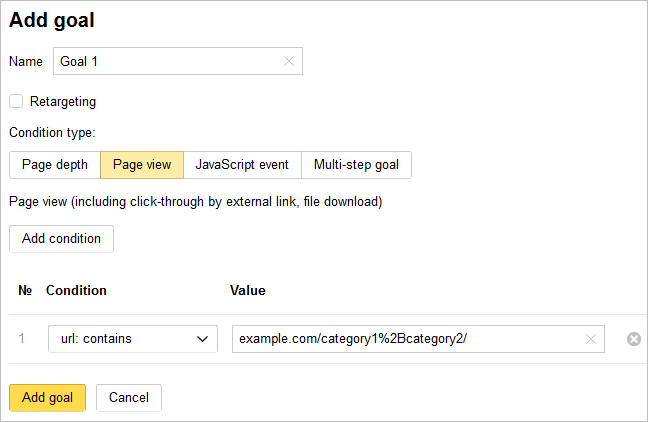
Restrictions
- A maximum of 200 goals can be set for each tag.
- The service registers a user that completes the same goal on the same tag no more than once per second.
- During a single user session, the service can register up to 1000 completions of offline goals created for a tag.
- If you edit a tag or goal, previously collected information doesn't change.
- If you delete a goal, information collected for it, is no longer available in reports.
Examples
- Set the type of condition to “url: contains”.
- Specify the condition as https://external-example.com.
- Set the type of condition to “url: contains”.
- Enter the full or partial path to the file (or its name) on your site as the condition. For example, https://example.com/files/name.pdf or name.pdf. If you specify a name as the condition, make sure it doesn't overlap with other file or page names on the website.
The tag owner's site has the page http://example.com/page1/ with a link to the external resource http://external-example.com/.