Robots
In this report, you can see data on all robot activity on the site, with a breakdown by filter settings. For the list of Yandex robots, see Yandex Webmaster Help.
To view the report: .
An example of this report is available for the Yandex Metrica demo tag.
Ways to use this report
- Check robot activity during increased load on the site
- If your website is loading slower than usual and often returns a 500 HTTP error code, you can check where most of the requests are coming from: real users or robots.
Open the Load on site report. This tells you if there are surges in activity.
Example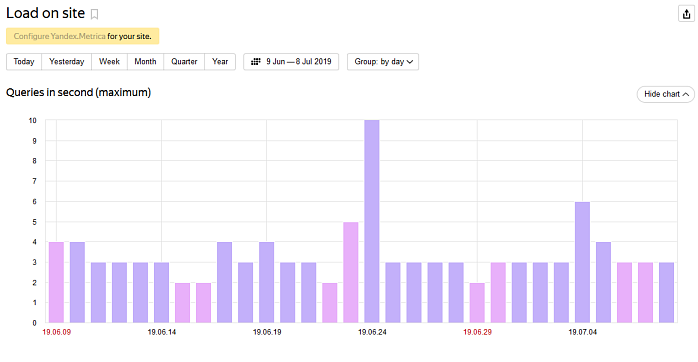
Open the Robots report and select the date or period when you noticed a surge in activity. The report also displays requests sent by robots and their names.
Example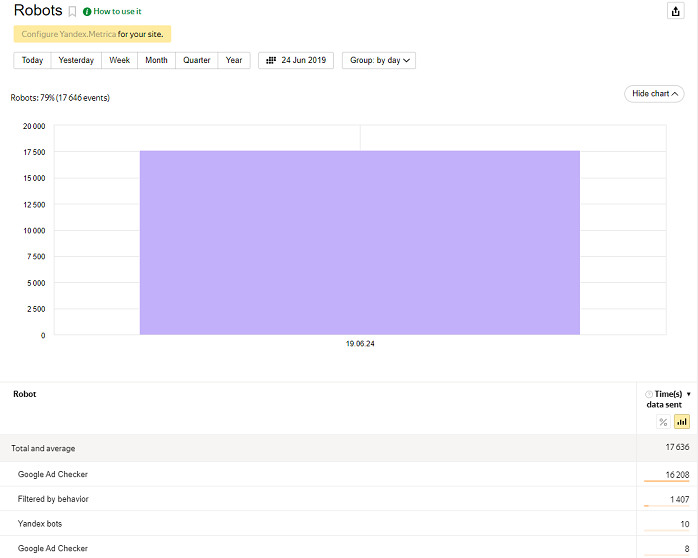
Report structure and settings
The table shows the number of times the Yandex Metrica tag sent data about robot activity on the site (other than Session Replay sending data). The information is displayed in rows, broken down by filtration rules.
Statistics filters are shown in a separate line and are not elaborated on. For strict rules, the rule that was triggered is shown. For example, the name of the robot that noted itself in the User Agent directive is shown.
If the line specifies the rule “Filtered by lack of JS and Referer”, this means that the user did not have JavaScript support, and when the image was loaded, the HTTP Referer header (the address of the viewed page) was not passed.
The code snippet consists of two parts — the JavaScript code and an invisible image specified in the noscript element. If JavaScript is not supported or is disabled during the user's session, the image is loaded to pass information about the viewed page in the HTTP Referer header. If the HTTP header is not passed, Yandex Metrica interprets it as a robot session.