Tag access
You can authorize other Yandex Metrica users to view your site statistics on the counter editing page.
Guest access
To give another Yandex user access to your statistics:
- Go to .
- Under Individual access, click Add user.
- In the window that opens, enter the username to grant access to. Select the access level in the drop-down list:
- Can edit: the user can fully manage the tag, but can't delete it or move it to another account.
- Analytics: the user can create goals and segments and save reports, but can't edit anything either in the tag settings or in the saved segments, goals, or reports.
Accessible features Owner Can edit Analytics View Managing access
Manage access filters (creating, deleting, modifying)
Gain access to the tag with a filter
Modify tag settings
Create goals and segments
Modify or delete goals and segments
Save reports to the username
Save, modify, and delete shared reports on the tag
Create, modify, and delete dashboards
Accessible features Owner Can edit Analytics View Managing access
Manage access filters (creating, deleting, modifying)
Gain access to the tag with a filter
Modify tag settings
Create goals and segments
Modify or delete goals and segments
Save reports to the username
Save, modify, and delete shared reports on the tag
Create, modify, and delete dashboards
- Click Add, then click Save.
To learn more about access filters, see Access filters for tag data.
Public access
To grant access to statistics to any internet users, on the tab Access enable this option Public access to statistics. You will see a box with the URL for viewing statistics for this tag.
If you installed a Yandex Metrica informer on your site, you can click it to access public statistics.
Users who view publicly accessible statistics will not see the following data:
- Users and customers report.
- User parameters report.
- Session Replay session playbacks.
Representative access
The representatives feature is designed for those who want to collaboratively manage Yandex Metrica tags from different accounts (usernames) with equal rights.
To switch to a representative account, select the login in the upper-right corner of the page and click Representative accounts.
As the owner of a Yandex Metrica account, you can grant representative access to your account to anyone who has a Yandex username. Representatives get full rights to view, edit, and delete any tags in the account (including guest tags).
- Go to the Account settings page and open the Representatives tab.
- Click Add representative.
- In the field, enter the username of the user you want to grant access to.
- Save your changes.
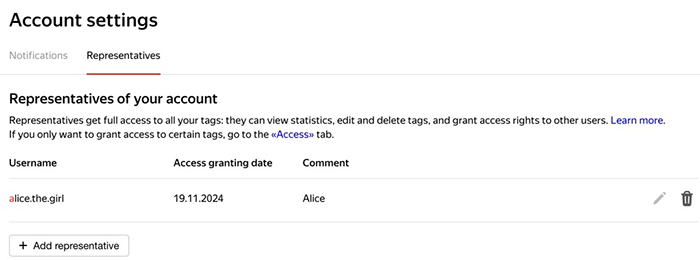
 — click to edit or revoke access.
— click to edit or revoke access.
You can also:
- Go to the Account settings page and open the Representatives tab.
- In the Accounts that you have representative access to section, click the
 icon next to the account you don't want to have access to.
icon next to the account you don't want to have access to.
Go to the Account settings page, open the Representatives tab, and look at the Accounts that you have representative access to section.
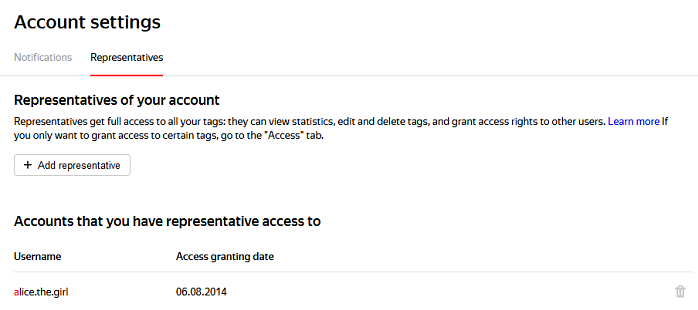
To view or edit tags under an account that you represent, click Account in the top right corner of the page.
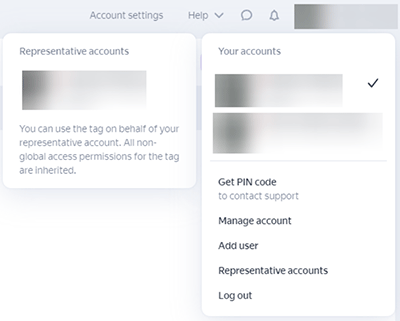
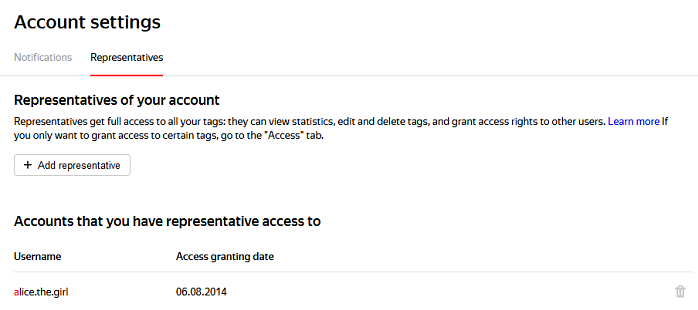
Access to the statistics module on the siteβ
Website traffic and user behavior statistics collected by Yandex Metrica can be displayed right on website pages. Only the owner of the Yandex Metrica tag installed on the website can view the statistics. Other users cannot receive viewing access. We recommend viewing statistics in Yandex Browser or a browser that doesn't restrict cross-site tracking cookies (third-party cookies), such as Google Chrome.
Statistics are displayed on the website page in a mobile version of Yandex Metrica, which opens as a separate window.
- Log in to Yandex with the username you used when creating the Yandex Metrica tag for your website.
- Go to your site. It's URL must match the one specified in the tag settings.
- Click
 .
.
Tag settings are only available in the full version of Yandex Metrica. To open it, click  in the statistics window.
in the statistics window.
Access to “Monetization” reports
- Go to .
- Click
 next to the appropriate user.
next to the appropriate user. - Select the permission type with access to the “Monetization” report group. The user can view reports and add dimensions and metrics from the “Monetization” group to other reports.
- Go to .
- Click Add user.
- In the window that opens, fill in the fields.
- Select the permission type with access to the “Monetization” report group. The user can view reports and add dimensions and metrics from the “Monetization” group to other reports.
- Go to .
- Click
 next to the appropriate user.
next to the appropriate user. - Choose the permission type “View only: without Monetization”.
If the user has Editing access, they already have access to “Monetization” group reports.
Grant the user special access to your Yandex Metrica tag:
Restoring access to a tag
Choose a situation:
- Add the phrase
<!--Yandex Metrica login-->anywhere in the code of your website. Fill in the form below.
Click the link Forgot your password? and choose a method for restoring access. such as by answering the secret question you set during registration.
If you couldn't restore access on the first attempt, try other ways of spelling the answer to the secret question or change your keyboard layout. You can try other recovery options, such as a secondary email address or a free SMS to your mobile phone if you previously specified the number in your account settings.
If you were not able to restore the password, the Support service can transfer your tag to a different username.
The Support service can remind you of the username that the Yandex Metrica tag was registered under.
Transferring a tag to a different account
To transfer a tag to a different account, choose the appropriate situation:
- Log in to Yandex Metrica with the username that the counter is registered for.
- In Settings, go to the Tag tab and click Transfer to another account. Follow the instructions in the window that opens.
- In Yandex Webmaster, confirm your right to manage the website that you want to transfer the tag for. To do this, log in to Yandex Webmaster under the account that you want to transfer the tag to.
- Fill in this form. The tag will be transferred if it only tracks the website that you confirmed in Yandex Webmaster.