Business hours for the courier and your delivery service
Configure the business schedule for your couriers or delivery service. The delivery period for courier delivery and delivery to customer pickup points (for the store's local region and other regions) is calculated and displayed on Yandex.Market taking this schedule into consideration.
How to set up a delivery service schedule:
Go to the page (“Settings → Delivery and payment”).
Click изменить (“change”) in the section (“Courier delivery and points of sale → Courier delivery schedule”). The schedule settings form will open.
Section 1. Non-business days
Select the days of the week when you do not deliver orders. Saturday and Sunday are marked as non-business days by default.
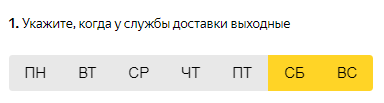
If you deliver orders from Monday to Friday and do not deliver on Saturdays and Sundays, then there are no additional actions that you have to take.
If you do deliver orders on Saturday or Sunday, then you can deselect those days.
If you do not deliver orders on other days of the week (for example, on Mondays) deselect those days to mark them as non-business days.
Section 2. Delivery on holidays
Configure holiday delivery settings. It is assumed by default that the store does not deliver orders on public holidays (New Years Day, March 8, etc.), so Нет доставки в праздники (“No delivery on holidays”) is active.

If you do not deliver orders on holidays, you do not need to take any additional actions.
If you deliver orders on holidays, disable this option. When you do this, all future holidays will automatically be marked as business days.
Section 3. Settings for specific dates
You can configure additional calendar settings:
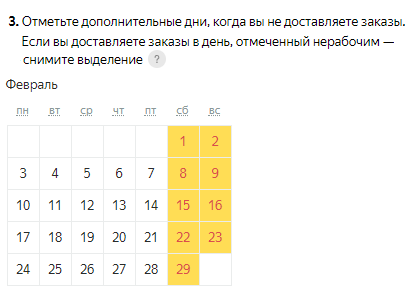
If a particular day is automatically marked as a non-business day, but you plan to deliver orders on that day anyway, click on it to deselect it.
- Example
-
The store does not deliver orders on Saturdays and Sundays and these days have been selected accordingly in Section 1. However, the store plans to deliver orders on Saturday, December 5 (for example, to celebrate the store's tenth anniversary). In this case you would deselect the box for December 5.
If you are planning not to deliver orders on a specific day (for example, because you have scheduled stock-taking for this date, etc.), click on it to mark the day as a non-business day.